Last Updated on 1 year by Sachin G
OBS Studio (Open Broadcaster Software) is a free, versatile, and powerful open-source tool used for screen recording and streaming, and it works on various operating systems C and C++ are the main programming languages in using applications.OBS Studio supports real-time streaming, scene design, recording, encoding, and broadcasting through the Real-Time Messaging Protocol (RTMP). You can use it to stream videos on platforms like YouTube or small clips and for social websites.
Lots of features are available in this studio but below are some of its main features:
(1) OBS is compatible with Windows, macOS, and Linux, it is accessible across different operating systems.
(2) It allows real-time capture of the screen, making it ideal for live streaming, gaming, and creating videos.
(3) You can create and switch between different scenes, each with its own set of sources and configurations, enhancing the visual presentation.
(4) Studio Mode allows users to preview scenes before switching them live, providing an additional layer of control for seamless transitions.
(5) You can customize hotkeys and shortcuts for various functions.
Below are two methods to install, choose any method, which you can be comfortable to execute it.
- Installation of OBS from Ubuntu Software Center
- Installation through PPA Repository
Installation through Ubuntu Software Center
Step 1: Open Ubuntu Software Center
You can start by launching the Ubuntu Software Center. You can click on the Left Hand Side Activities Button or find it in the application launcher.
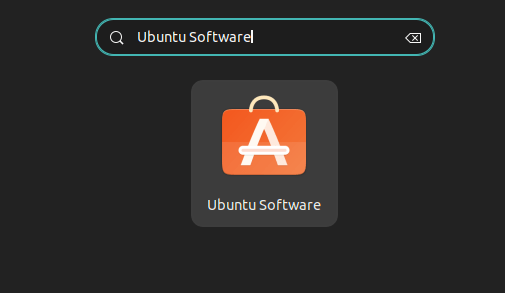
Step 2: Search for OBS Studio
Use the search bar in the top right corner. Type “OBS Studio” and press Enter. The application page will show on the full page with the install button.
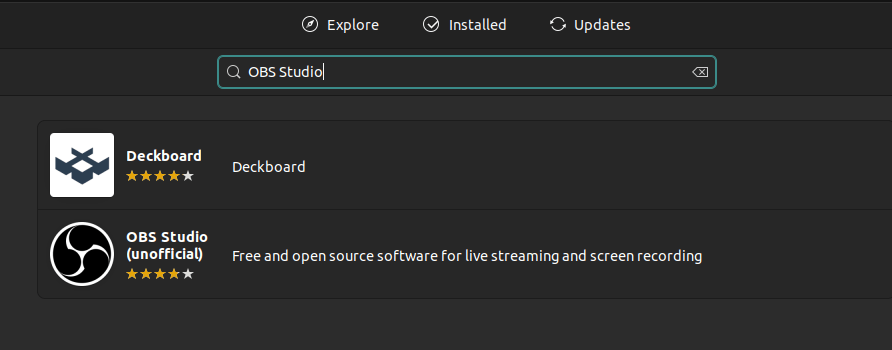
Step 3: Click on Install
Click on the Install Button to start the process of installing OBS. At the time of installation you will be asked for password authentication during the installation, You will be prompted to enter your password for administrative privilege.
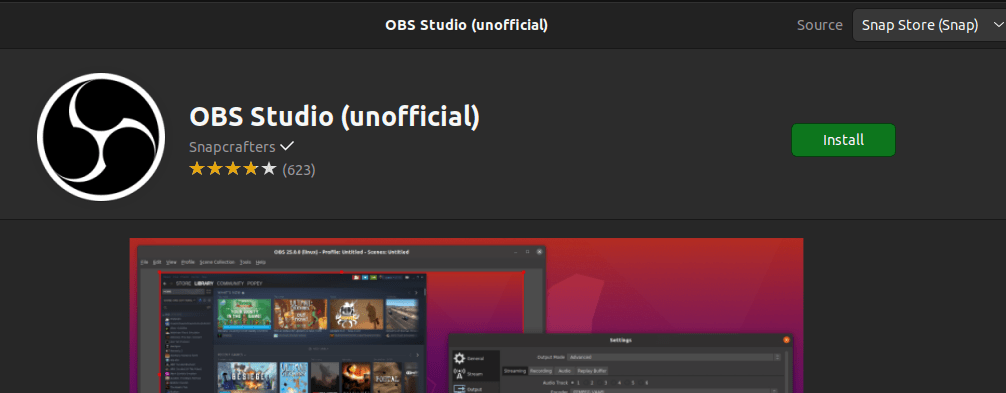
Installation through PPA Repository
Step 1: Launch Terminal :
Open the Terminal on your Ubuntu 22.04 by searching for “Terminal” in the application launcher.
Step 2: Add OBS Studio PPA
Execute the following commands to add the OBS Studio PPA (Personal Package Archive) to your system and update the package index list.
sudo add-apt-repository ppa:obsproject/obs-studio
sudo apt-get update
Step 3: Install OBS Studio
Now, install Studio using the following command. You will be asked for confirmation then you can press Y to proceed with installation.
sudo apt-get install obs-studio
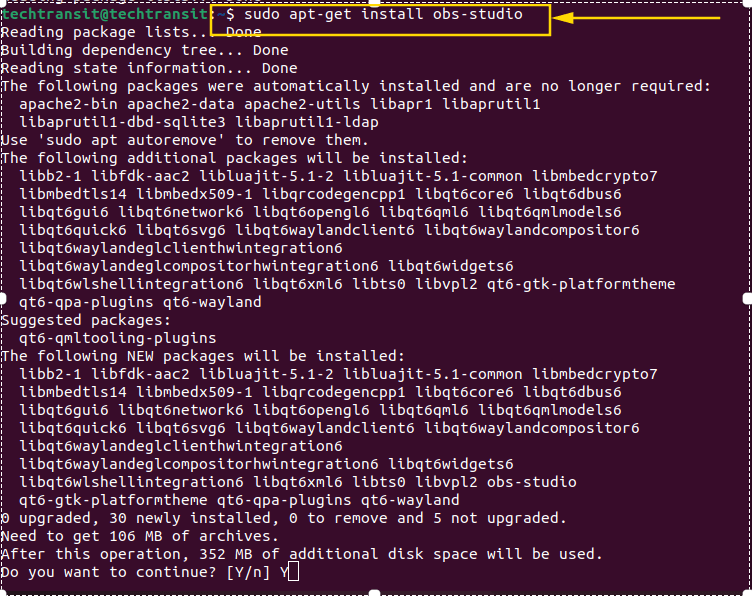
Step 4: Launch & Configure
Once the installation is complete, you can launch OBS Studio. Either search for it in your application launcher or run the following command in the Terminal. Upon launching OBS Studio, you’ll be prompted to configure your settings. Take a moment to set up your preferred recording or streaming configurations.
obs-studio
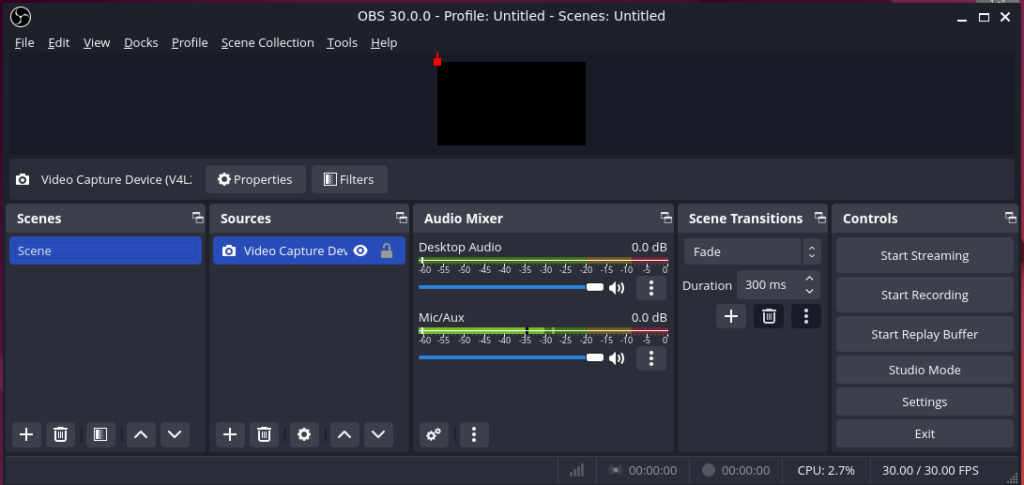
Congratulations! You’ve successfully installed OBS on your Ubuntu desktop system. Whether you’re recording videos or live streaming, OBS Studio provides a powerful and versatile platform for content creators.

I am a professional freelance contributor and the founder of Tech Transit. I hold certifications in Linux, Ansible, and OpenShift from Red Hat, as well as CPanel and ITIL certifications. With a passion for education, culture, and community, I love writing and sharing knowledge. Since 2009, I’ve been actively using, setting up, supporting, and maintaining Linux systems. Linux truly rocks!

